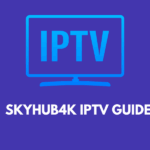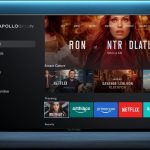Connecting multiple devices—laptops, smartphones, smart TVs, gaming consoles, and IoT gadgets—to a single broadband internet service can seem daunting at first. But with a clear plan, the right hardware, and a few simple configurations, you’ll have every device in your home or office reliably online in no time. This guide walks you through each step: from selecting equipment to troubleshooting common issues.
1. Understand the Basics of Broadband Networking
Before diving into hardware and setup, it helps to know how broadband data travels:
- Modem: Converts signals between your Internet Service Provider (ISP) and your local network.
- Router: Distributes incoming internet traffic to multiple devices, either via wired Ethernet or wirelessly (Wi-Fi).
- Switch (optional): Expands the number of wired Ethernet ports beyond what your router offers.
- Access Point (optional): Extends wireless coverage to eliminate Wi-Fi “dead zones.”
Together, these devices create your Local Area Network (LAN), enabling all connected devices to share the same internet pipe.
2. Gather the Right Hardware
- Broadband Modem
- Often provided by your ISP; supports cable, DSL, fiber, or satellite depending on your plan.
- If you own your own, ensure compatibility (e.g., DOCSIS 3.1 for modern cable services).
- Router or Gateway
- Gateway: A single device combining modem + router functionality. Convenient but can limit your ability to upgrade components separately.
- Standalone Router: Gives more flexibility. Look for dual-band (2.4 GHz/5 GHz) or tri-band, Gigabit Ethernet ports, and up-to-date Wi-Fi standards (Wi-Fi 6/6E).
- Ethernet Cables
- Use Cat5e or Cat6 for Gigabit speeds; Cat6a or Cat7 if you’re future-proofing for 10 Gbps.
- Network Switch (if needed)
- For more wired ports; unmanaged switches are cheap and plug-and-play, while managed switches offer VLANs and QoS controls.
- Wi-Fi Access Points or Mesh Nodes (optional)
- For large homes or offices, mesh Wi-Fi systems or additional access points eliminate coverage gaps.
3. Physical Setup and Cabling
- Place Your Modem
- Ideally near where your ISP’s line enters and centrally located if it doubles as a gateway.
- Connect Modem to Router
- Use an Ethernet cable from the modem’s LAN port to the router’s WAN (Internet) port.
- Hook Up Wired Devices
- Plug computers, smart TVs, NAS devices, or gaming consoles into the router’s LAN ports.
- If you run out of ports, connect a network switch to one of the LAN ports and then plug additional devices into the switch.
- Position Your Router or Access Point
- Place high and central to avoid signal obstruction by walls or furniture.
- Keep away from large metal objects, microwaves, and cordless phone bases that may cause interference.
4. Router Configuration
- Access the Admin Interface
- Connect a computer via Ethernet or Wi-Fi, then navigate to the router’s default IP (often 192.168.0.1 or 192.168.1.1).
- Log in with credentials printed on the device or in its manual.
- Change Default Credentials
- For security, immediately set a strong admin password.
- Set Up Wi-Fi Networks
- SSID: Choose a unique network name for each band (e.g., “HomeWiFi_2.4G” and “HomeWiFi_5G”).
- Encryption: Use WPA2 or WPA3. Avoid older, insecure protocols like WEP.
- Passwords: Create strong passphrases (at least 12 characters, mixing letters, numbers, and symbols).
- Enable Guest Network (optional)
- Isolates visitors from your main LAN, protecting shared folders and devices.
- Quality of Service (QoS) (optional)
- Prioritize critical traffic (e.g., video calls or gaming) over less time-sensitive services (like large downloads).
- Firmware Updates
- Regularly check for and apply firmware updates to patch security vulnerabilities and improve performance.
5. Device Connection
- Wired Devices
- Plug in and verify link lights; check IP assignment via your device’s network settings (should receive an IP from the router’s DHCP server).
- Wireless Devices
- Scan for your SSID, enter the password, and confirm internet access.
- For IoT devices (smart bulbs, cameras), follow the manufacturer’s app-based setup.
- Assign Reserved IPs (optional)
- In the router’s DHCP settings, bind key devices (printers, servers) to fixed IPs for stable port forwarding and remote access.
6. Advanced Tips
- Mesh Wi-Fi Systems: For large areas, mesh nodes self-configure and hand devices off seamlessly as you move.
- VLANs: Segment traffic (e.g., separate guest, work, and IoT networks) on managed routers or switches for extra security.
- Port Forwarding & DMZ: Expose specific devices (e.g., game server, NAS) to the internet when needed—always secure them with strong credentials.
- Dynamic DNS: If your ISP changes your public IP, use DDNS services to reach your network remotely via a consistent hostname.
7. Troubleshooting Common Issues
| Symptom | Potential Fix |
|---|---|
| No internet on all devices | Reboot modem and router; check ISP service status. |
| Weak Wi-Fi signal in some rooms | Reposition router; add mesh nodes or access points. |
| Device stuck on “Obtaining IP…” | Restart device; verify DHCP range and disable MAC filtering. |
| Slow speeds despite high plan | Test wired vs. wireless; update firmware; check for bandwidth-hogging apps. |
| Dropped connections intermittently | Change Wi-Fi channel; reduce interference; check cables and ports. |
8. Security and Maintenance
- Regular Password Changes: Rotate Wi-Fi and admin passwords periodically.
- Network Scans: Use tools like Fing or your router’s device list to spot unauthorized connections.
- Backups: Export router settings after configuration so you can quickly restore if needed.
Conclusion
Building a robust broadband network among all your devices involves choosing the right hardware, thoughtful placement, solid security practices, and routine maintenance. Whether you’re planning a simple home network or a more segmented office setup, these steps will help ensure fast, reliable, and secure connectivity for every device on your LAN. Happy networking!