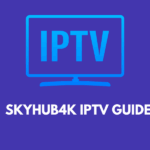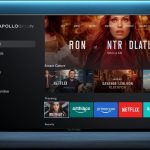🔄 How to Change Your IP Address on Wi-Fi (2025 Guide)
Whether you’re trying to access geo-restricted content, fix connectivity issues, or enhance your online privacy, changing your IP address can be helpful. In this guide, we’ll show you how to change your IP address from your Wi-Fi network—step by step—for both dynamic and static IP setups.
📌 What is an IP Address?
An IP address (Internet Protocol address) is a unique identifier assigned to your device when it connects to a network. It helps route traffic correctly over the internet. Your router receives a public IP from your ISP, and then assigns local (private) IPs to your devices.
✅ When Should You Change Your IP Address?
Changing your IP can be useful if:
- You’re blocked or restricted on certain websites.
- You want to access content available in other countries.
- You need to reset your network for troubleshooting.
- You’re concerned about privacy and tracking.
🔄 Methods to Change Your IP Address via Wi-Fi
💡 Method 1: Restart Your Modem/Router (For Dynamic IPs)
If your ISP assigns dynamic IP addresses, restarting your router may assign a new one.
Steps:
- Turn off your router and modem.
- Unplug both devices from the power source.
- Wait for 5–10 minutes (the longer, the better).
- Plug them back in and power on.
- Once your network is back up, visit https://whatismyipaddress.com to check if your IP has changed.
🔎 Note: This only works if your ISP doesn’t assign you a static IP.
💡 Method 2: Use a VPN (Virtual Private Network)
One of the easiest ways to change your public IP address is by using a VPN service.
Steps:
- Choose a reliable VPN provider (e.g., NordVPN, ExpressVPN, or ProtonVPN).
- Install the VPN app on your device (PC, mobile, router, etc.).
- Connect to a server in your desired location.
- Your IP address will now reflect the location of the VPN server.
✅ Great for privacy, unblocking geo-restricted content, and avoiding throttling.
💡 Method 3: Manually Change IP Address on Windows
If you want to assign a static IP for your device:
Steps:
- Go to Settings > Network & Internet > Wi-Fi.
- Click on your connected Wi-Fi network.
- Scroll down and click Edit under IP settings.
- Choose Manual, then enable IPv4.
- Enter a custom IP address (e.g., 192.168.1.100), subnet mask (usually 255.255.255.0), and default gateway (your router’s IP, often 192.168.1.1).
- Click Save.
💡 Method 4: Manually Change IP Address on macOS
Steps:
- Open System Settings > Network.
- Select Wi-Fi, then click Details.
- Go to the TCP/IP tab.
- Set “Configure IPv4” to Manually.
- Input your desired IP address and router details.
- Click Apply to save changes.
💡 Method 5: Contact Your ISP
If your IP is static or you need a new IP for technical reasons, you can request a new one from your Internet Service Provider (ISP). Some may allow you to change it through their portal, while others may require a formal request.
🛡 Bonus: How to Change Private IP Address (Local IP)
If you want to change your local device IP on the Wi-Fi network:
- Log in to your router’s admin panel (usually via 192.168.1.1 or 192.168.0.1).
- Go to the DHCP or LAN settings section.
- Reserve or assign a different IP for your device based on its MAC address.
- Save settings and reboot your device.
🔚 Final Thoughts
Changing your IP address from your Wi-Fi connection can be done in several ways depending on your needs. Whether you’re looking to fix network issues, secure your online activity, or unlock region-specific content, these methods provide safe and easy options.