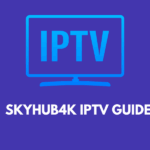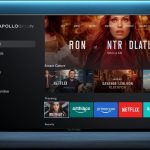How to Change Your Wi-Fi Router’s IP Address Using Your Computer
Whether you’re setting up a home network, resolving address conflicts, or simply customizing your LAN, changing your router’s local IP address (the gateway through which your devices connect) is a straightforward process—provided you follow the right steps. This guide walks you through everything you need, from prerequisites to troubleshooting, so you can confidently assign a new IP to your router using just your computer.
Why Change Your Router’s IP Address?
- Network Organization
- Avoid conflicts when adding multiple routers or access points with the same default address.
- Segment networks (e.g., separate guest and IoT devices).
- Security Through Obscurity
- Changing the default gateway can slightly impede casual attackers who scan for common router IPs.
- Custom Topology
- Align your network addressing scheme with other equipment (e.g., managed switches, VPN servers).
What You’ll Need
- A Windows, macOS, or Linux computer connected to the router—either via Ethernet or Wi-Fi.
- Router’s login credentials (admin username and password). These often appear on a sticker on the device or in the manual.
- Basic familiarity with web browsers and network settings.
Step-by-Step Guide
1. Identify Your Current Router IP and Credentials
- Find the Default Gateway (Router IP):
- Windows:
- Open Command Prompt (
Win + R→ typecmd→ Enter). - Run
ipconfigand look for Default Gateway under your active adapter.
- Open Command Prompt (
- macOS / Linux:
- Open Terminal.
- Run
netstat -nr | grep default(macOS) orip route | grep default(Linux). - Note the IP address listed (commonly
192.168.0.1or192.168.1.1).
- Windows:
- Gather Login Info:
- Check your router’s label/manual for the admin username and password.
- If you’ve changed these and forgotten them, you may need to reset the router to factory defaults (consult your manual).
2. Access the Router’s Web Interface
- Open Your Browser: Chrome, Firefox, Edge, or Safari will work.
- Navigate to the Default Gateway IP:
- Enter
http://<router-ip>(e.g.,http://192.168.1.1) into the address bar.
- Enter
- Log In:
- Input your admin username and password.
- If prompted for an additional security code (e.g., CAPTCHA), complete that step.
3. Locate LAN or Network Settings
Every router’s interface is different, but the setting you need is almost always under one of these menus:
- “LAN Setup” or “Local Network”
- “Network Settings” → “LAN”
- “Advanced Settings” → “IP Address”
Tip: Consult your router’s online manual or manufacturer’s support site for menu specifics if you can’t find it.
4. Change the Router’s IP Address
- Edit the LAN IP Address Field:
- You’ll see a field labeled “Router IP,” “LAN IP,” or “Gateway IP.”
- Replace the existing address with your desired one (e.g., change from
192.168.1.1to192.168.10.1).
- Adjust the DHCP Range (if needed):
- Many routers automatically shift their DHCP pool to match the new subnet.
- If not, update the DHCP server range so that assigned addresses are valid (e.g.,
192.168.10.100–192.168.10.200).
- Save or Apply Changes:
- Click “Save”, “Apply”, or “OK”.
- The router may warn you that it will reboot—confirm to proceed.
5. Reconnect Your Computer
- Wait for the Router to Reboot:
- This typically takes 30–60 seconds.
- Renew Your Computer’s IP Address:
- Windows:
- In Command Prompt, run
ipconfig /releasefollowed byipconfig /renew.
- In Command Prompt, run
- macOS / Linux:
- In Terminal, run
sudo dhclient -rthensudo dhclient.
- In Terminal, run
- Windows:
- Access the New IP:
- Open your browser and navigate to
http://<new-router-ip>to confirm successful change.
- Open your browser and navigate to
Troubleshooting Tips
| Issue | Solution |
|---|---|
| Can’t reach the new IP address | Ensure your computer’s IP was renewed; set a manual IP in the new subnet (e.g., 192.168.10.50). |
| Lost after changing IP | Power-cycle both the router and your computer; re-check settings. |
| DHCP range too narrow | Expand the pool so all devices can obtain addresses. |
| Conflicting device IPs | Assign static IPs outside the DHCP range or enable DHCP reservation. |
Best Practices
- Document Changes: Keep a record of your original and new IP settings in case you need to revert.
- Use Strong Admin Credentials: Prevent unauthorized access to your router’s configuration.
- Plan Your Subnet: Stick to private IP ranges (
10.x.x.x,172.16.x.x–172.31.x.x, or192.168.x.x) and avoid overlaps. - Firmware Updates: After changes, check for router firmware updates to ensure security and stability.
Conclusion
Changing your Wi-Fi router’s IP address is a valuable skill—whether for network segmentation, avoiding conflicts, or tightening security. Armed with this guide and a computer, you can confidently navigate your router’s interface, apply new addressing, and troubleshoot any hiccups along the way. Enjoy a more organized, secure, and controllable home network!